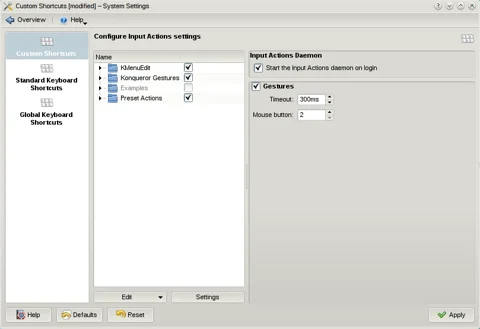KDE Tip: Leverage mouse gestures
By Niels on .
KDE has built in support for mouse gestures enabling you to greatly increase
your productivity by just drawing thing with your mouse on the screen. You can
configure gestures under System Settings, Shortcuts and Gestures,
Custom Shortcuts, then check the Gestures checkbox. The gestures
you define can execute commands, call D-Bus API calls or emulate key presses.
Example: launching applications
You could for instance draw a plus-sign gesture with your mouse to activate kcalc.
- Press ALT+F2, type
Custom Shortcutsand hit ENTER. - Click Edit ? New ? Mouse Gesture Action ? Command/URL
- Give your gesture a name, and draw it under
Trigger. - On the
Actiontab, write the name of your application.
Example: Calling D-Bus commands through gestures
For example you can switch your desktop from left tot right by drawing a
straight line left. With the D-Bus browser you can inspect all the available
API's that KDE provides, in this case we use application org.kde.kwin,
with object /Kwin and call function org.kde.KWin.nextDesktop on
it without any arguments.
- Press ALT+F2, type
Custom Shortcutsand hit ENTER. - Click Edit ? New ? Mouse Gesture Action ? D-Bus command
- Give your gesture a name, and draw it under
Trigger. - Now on the
Actiontab, you can configure the D-Bus command.
Videos
Source
https://userbase.kde.org/System_Settings/Shortcuts_and_Gestures